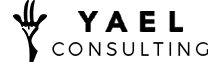How to Add Negative Keywords in Google Ads – The Right Way
Everyone wants to see results in their Google Ads campaigns. One of the best ways to increase the chances of this is understanding what negative keywords are and how to add them to your campaigns. With this knowledge, it becomes much easier to manage your Google Ads campaigns, and you also gain more control of your budget.
But how do you add negative keywords? This article will show you how to add negative keywords like a Google AdWords consultant. Let’s dive in and learn more.
What Are Google Ads Negative Keywords?
Negative keywords are the searches that are irrelevant to your business. These searches drive up your costs without any added conversions. They can also refer to those random search terms and phrases that do not relate in any way to your brand or business.
The Right Way of Adding Negative Keywords in Google Ads
1. Add the Essential Keywords to Your Campaigns
The first step begins with adding the most relevant keywords as positive keywords. You have to dig through the search history and find the keywords that are best for your account. Having a more refined keyword list will help Google target the most relevant searches.
This can be achieved by using Google Keyword Planner. It is there to help you see the most searched terms that are related to your keyword. This tool also indicates their competition level, CPC, and the search volume of the keyword.
After entering your main keyword, look for the other keywords with high volume searches that are not related to your core keyword. Here you will find the keywords most relevant to your business.
It may sound counterintuitive, but starting with the correct keywords is the first step to creating your negative keyword list.
Comb through the Relevant and Irrelevant Keywords
After you have added the most relevant keywords, it is time to comb through search history or keyword planner again. Find the irrelevant negative keywords in your second search. Fine-tune your searches until you have eliminated all the negative keywords.
Every PPC consultant will tell you the importance of starting your campaigns with a premade negative keyword list
2. Understand the Types of Keyword Matches
Now that you have saved the positive and blocked the negative keywords, there could still be negative keywords in your search terms. This is where you apply this second stage. You need to determine which negative type match you want to use:
- Negative exact: If you don’t want the ads to show when the exact negative keyword phrase is typed, then use negative exact. That means, when the plural or singular, or participle of the negative keyword is searched, the ad will show up. Such negative keywords are within square brackets.
- Negative phrase: Sometimes, you may want ads not to show when the exact negative keyword is searched accompanied by other words before or after it. That’s when to use the negative phrase. Like the first one, its ads will show when the keyword is plural or singular. They are usually in quotation marks.
- Negative broad: Other times, you want ads not to show up irrespective of the negative keywords’ order. Nevertheless, their singular, plural, or continuous tense will display the ads. This is where you need step two if you want to be thorough in eliminating any irrelevant term.
Typically, here are the things to check in this stage:
- Misspellings
- Plural and singular forms of the keywords
- Variations and short forms of the keywords
- The types of keyword matches
- Highly searched irrelevant keywords – block them since they are negative keywords
- The core and relevant keywords – save them since they are positive keywords
3. Create a Negative Keyword List or Add the Negatives Keywords to Your Preferred Campaigns
After you have found your negative keywords, select the campaign or ad group to add the negative keywords. Alternatively, you can click on the search terms of your campaign and add the negative keywords.
Also, you can create your negative keyword list in the toolbar of your Google Ad account.
We recommend using a list or Google Ads editor to add the negative keywords. This will enable you to add these keywords easily to any campaign or ad group.
Conclusion
Google Ads can be tricky, but we hope after this article you leave with more knowledge. Using these tactics, you can add negative keywords the correct way into your campaigns. This will help you optimize your campaigns and bring them closer to their full potential.